
Ensembl Variant Effect Predictor Results
Results
The Ensembl VEP presents a summary and a detailed results preview on its results page.
Summary
The summary panel on the Ensembl VEP results page gives a brief overview of the Ensembl VEP job, along with some basic statistics about the results.
Statistics
Various statistics are listed in a table, including:
- Variants processed - variants not parsed by Ensembl VEP are exluded from this count
- Variants remaining after filtering
- Novel / known variants - the number and percentage of novel variants vs existing variants in the input (see input page documentation)
- Number of overlapped genes, transcripts and regulatory features
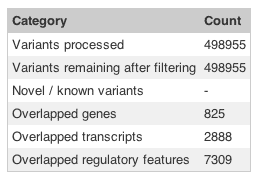
Pie charts
Pie charts are shown detailing the proportion of consequence types called across all variants in the results. The colour scheme of the pie chart matches the colours used to draw variants on the Ensembl region in detail view.
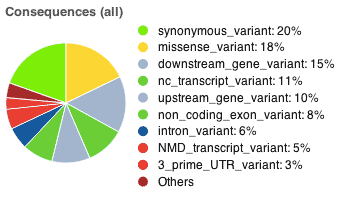
Results preview table
The results table shows one row per transcript and variant. By default all of the columns are shown; to temporarily hide columns, click the blue "Show/hide columns" button and select or deselect the columns you wish to view. The columns you select will be recalled when viewing other jobs.
Hover over a column title to see a description. See the Ensembl VEP output format documentation for more details on each of the results columns.
The table can be sorted by any column - click the column header to toggle sorting behaviour.
To download what you see in the table, hover over the spreadsheet icon in the top right corner of the table.
Several columns have special features for the data they contain:
- Location - click the link to navigate to the region in detail view for the region surrounding this variant
- Gene, Feature and Existing Variation - click the link to bring up a summary view of the gene, transcript, regulatory feature or variation, from which you can navigate to the main Ensembl page for it
- Consequence - hover over the consequence name to see the Sequence Ontology definition. See the Ensembl Variation documentation for a full list of consequence types used by Ensembl VEP and their definitions
- SIFT and PolyPhen - predictions and scores are coloured according to the nature of the prediction, with red indicating deleterious or damaging
- Protein matches - lists of matching protein domains and families are shown. Click on 'Protein Structure view' to see the variant on PDBe structures or AlphaFold model to see the variant on a predicted structure
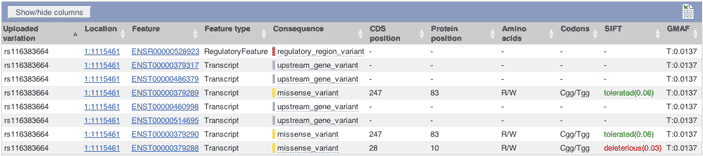
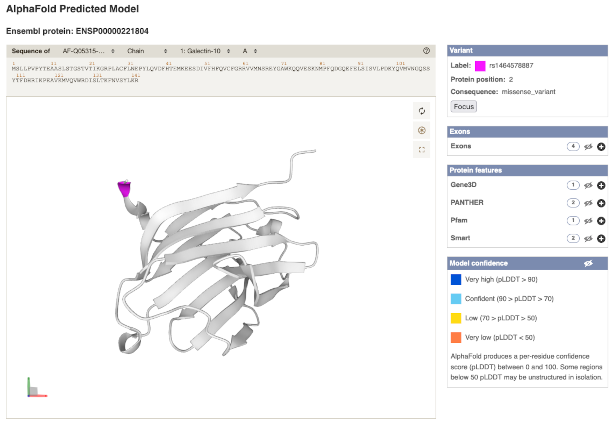
Navigating results
The navigation panel can be used to scroll through pages of results.
By default, the results for five variants are shown. Note that since a variant can overlap multiple transcripts, the table will often show more than five rows. To change the number shown, click the appropriate link. Be warned that if your input file is large, it is inadvisable to show all results unless you are sure you have applied sufficient filters - your browser may become unresponsive if it tries to display many thousands of rows in the table.
To navigate between pages of results, use the four arrow icons. Note that when any filters are enabled, it is not possible to navigate to the last page of results as the total number of results cannot be calculated.

Filtering results
You can apply any combination of filters to your results in order to identify interesting data. This is equivalent to using the Ensembl VEP filtering script on the command line.
To add a filter, simply select the column you wish to filter on, select an "operator", and input a value for the filter to compare to.
To edit a filter, click the pencil icon  . To remove a filter, click the cross
icon
. To remove a filter, click the cross
icon  .
.
When you have added more than one filter, you are given the option to match any or all of the rules shown; click the "Update" button once you have made your selection.
Certain columns when selected have special features:
Location - for this column you may enter genomic coordinates in the format "chromosome:start-end". It is also possible to enter just a chromosome, e.g. enter "12" to show only variants on chromosome 12.
Adding multiple location filters allows you to select multiple regions - location filters are not affected by whether you select "Match all" or "Match any" (see above).
Users should note that enabling at least one location filter will greatly speed up the return of results (this is because tabix is used behind the scenes).
Location filters are not affected by the operator selected.
- Allele, Feature type, Consequence, SIFT, PolyPhen and Biotype - for these columns, autocomplete will help you fill in the value when you start typing
SIFT and PolyPhen - these columns can contain both text (e.g. a SIFT prediction) and a number (e.g. a frequency value). Ensembl VEP allows you to filter on either part of this.
For example, you may enter "is" and "deleterious" for SIFT to return deleterious predictions, or "<" and "0.1" to find results with a SIFT score less than 0.1.
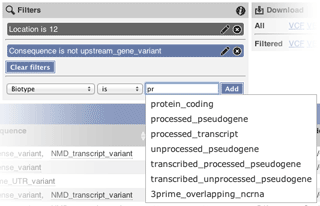
Downloading results
Ensembl VEP allows you to download either your full or filtered results set in a choice of data formats.
- VCF - VCF is a portable format for variant data. Consequence data is encoded as a series of delimited strings under the "CSQ" key in the VCF INFO field.
- Ensembl VEP - The default Ensembl VEP output format gives one row per variant and transcript overlap.
- TXT - Text format is a tab-delimited format, equivalent to what can be seen in the results table. Note that the columns you select to be visible in the table do not affect the downloaded file - all columns are outputted. This format is best if you intend to import the results into a spreadsheet program such as Microsoft Excel.
You can also send the genes or known variants in your current preview to BioMart. This allows you to easily retrieve any of BioMart's rich data associated with these genes (other database references, GO terms, orthologues/paralogues) and variants (phenotype annotations, synonyms, citations).
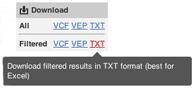

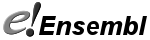

![Follow us on Twitter! [twitter logo]](/i/twitter.png)